Add Arctic Fox to a Folder
Welcome to another Arctic Fox post! In this walkthrough, we'll cover the simple steps required to add Arctic Fox to a folder in VS Code. This is an essential part of enabling Arctic Fox kits in your codebase.
By the end of this guide, you'll have:
- Opened a folder in VS Code
- Added Arctic Fox to the folder
- Understood why this step is required for privacy and control
Let's get into it!
Why We Add Arctic Fox to a Folder
At Arctic Fox, we believe that your privacy is important. That's why Arctic Fox doesn't automatically analyze your entire computer or VS Code instance. Instead, you choose exactly which folders Arctic Fox should have access to.
Adding Arctic Fox to a folder:
- Ensures you stay in control of where kits are active
- Keeps your other projects and files completely untouched
- Enables Arctic Fox to generate and manage kits specifically for the selected folder
Open Folder in VS Code
If you already have a folder open in VS Code, you can skip ahead to the next step.
If you know how to open a folder in VS Code, go ahead and open your desired folder now. Otherwise, follow along below!
First, launch VS Code and click the Arctic Fox icon in the sidebar on the left to open the Arctic Fox pane.
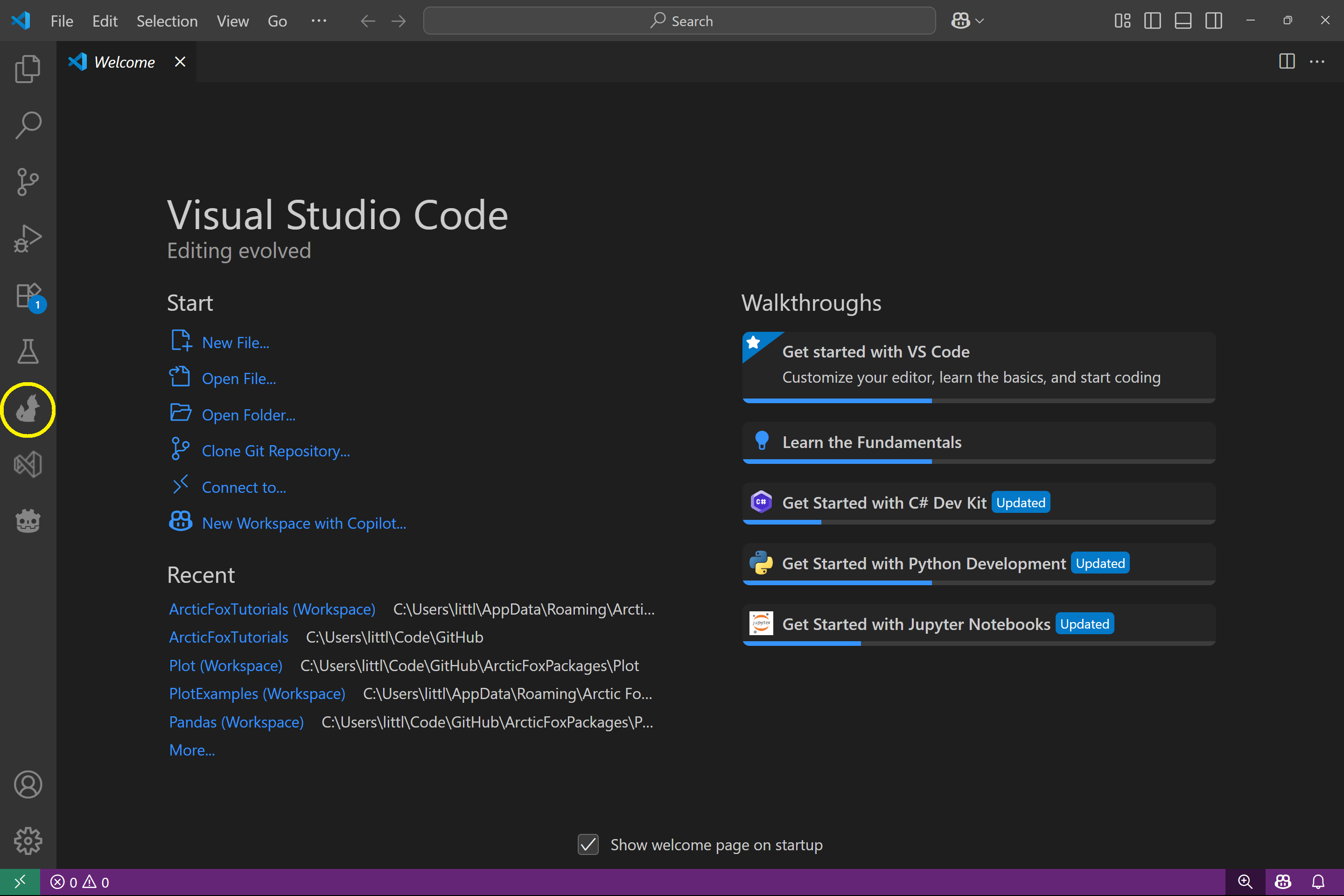
If you don't have a folder open yet, you'll see a button labeled Open Folder. Click this to launch the file browser.
If you already have a folder open, you'll see a different view and can skip to the next section.
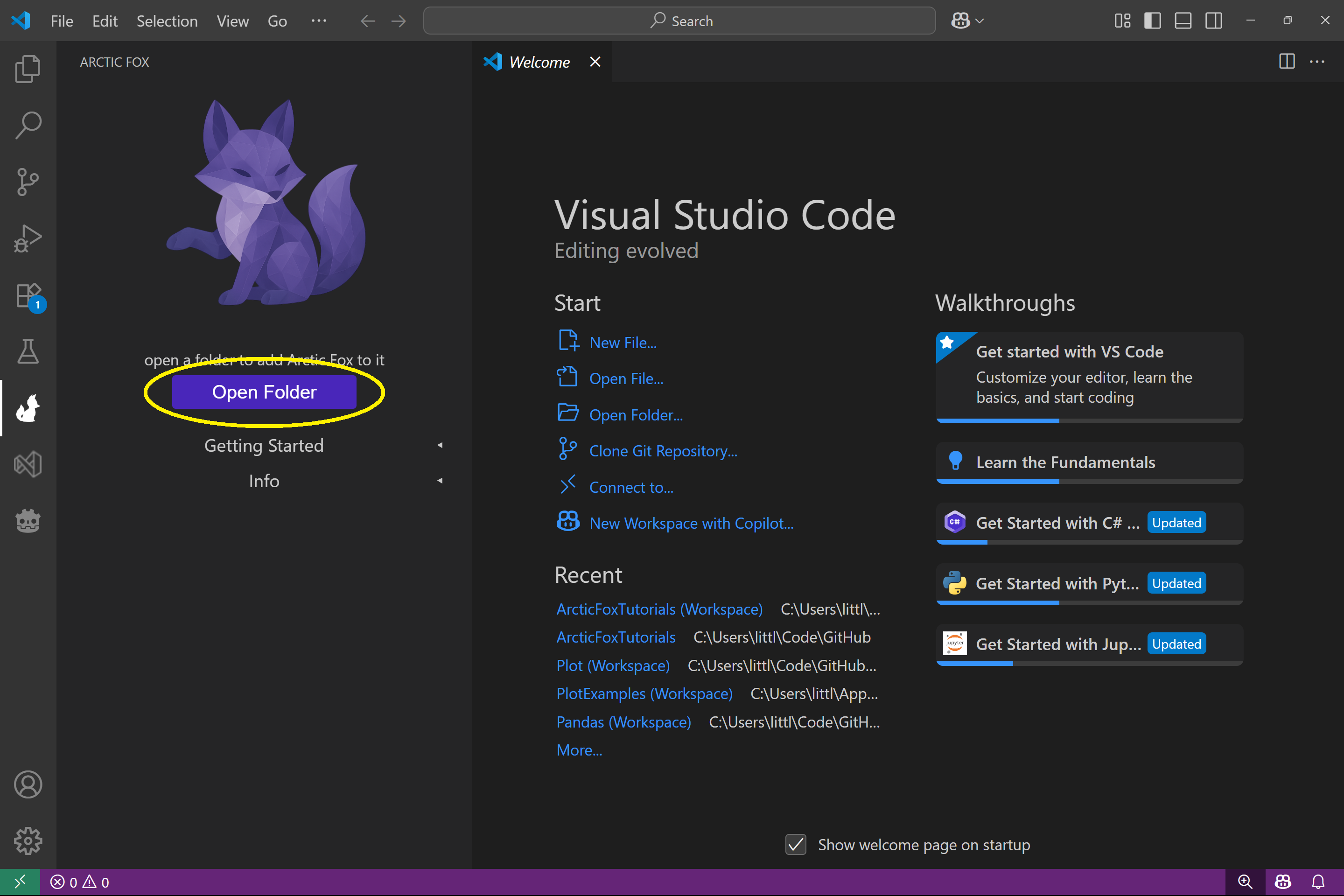
In the folder dialog, navigate to the folder you'd like to use with Arctic Fox and click Select Folder to open the folder in VS Code.
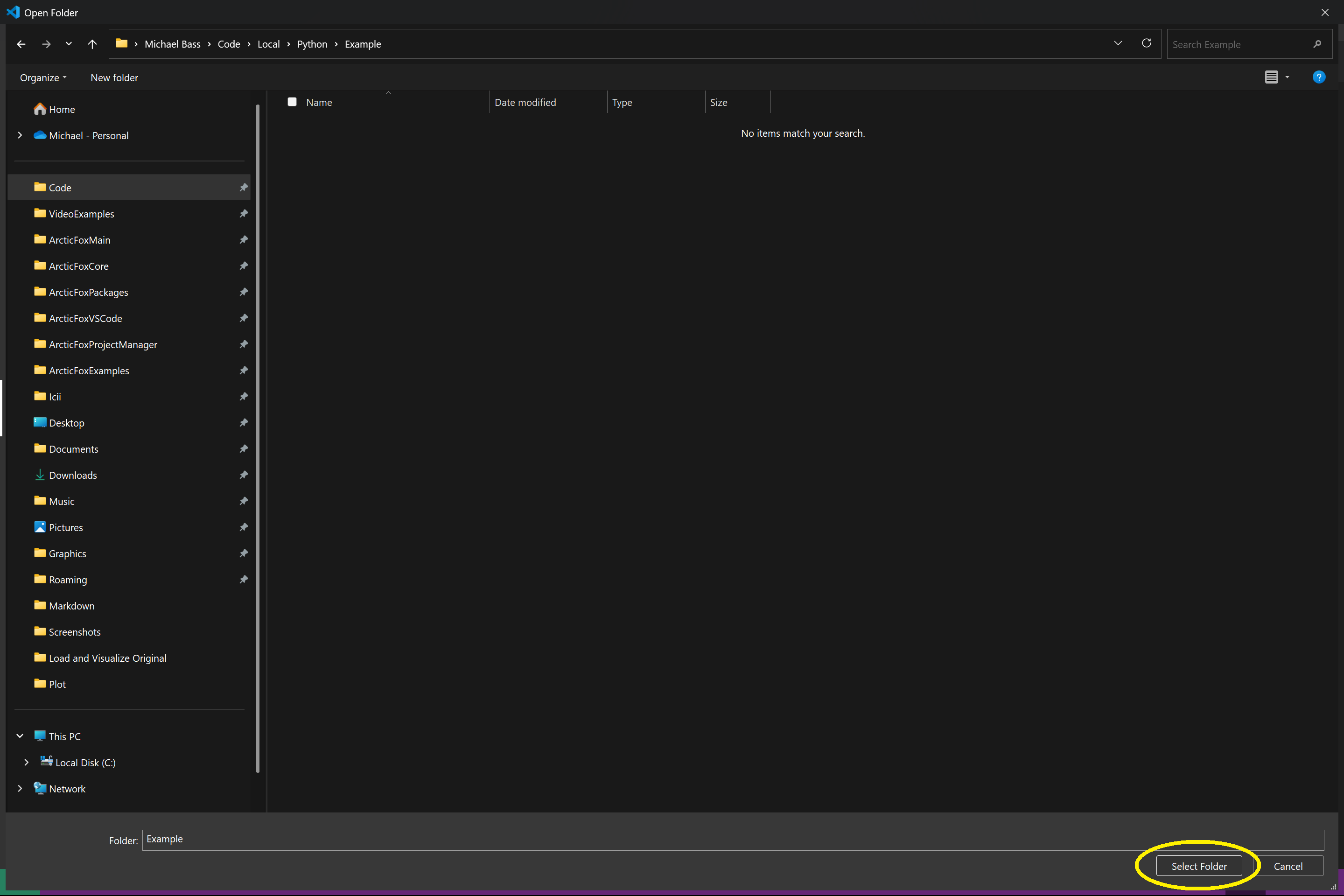
Once VS Code opens the folder, click the Arctic Fox icon again to reopen the Arctic Fox pane.
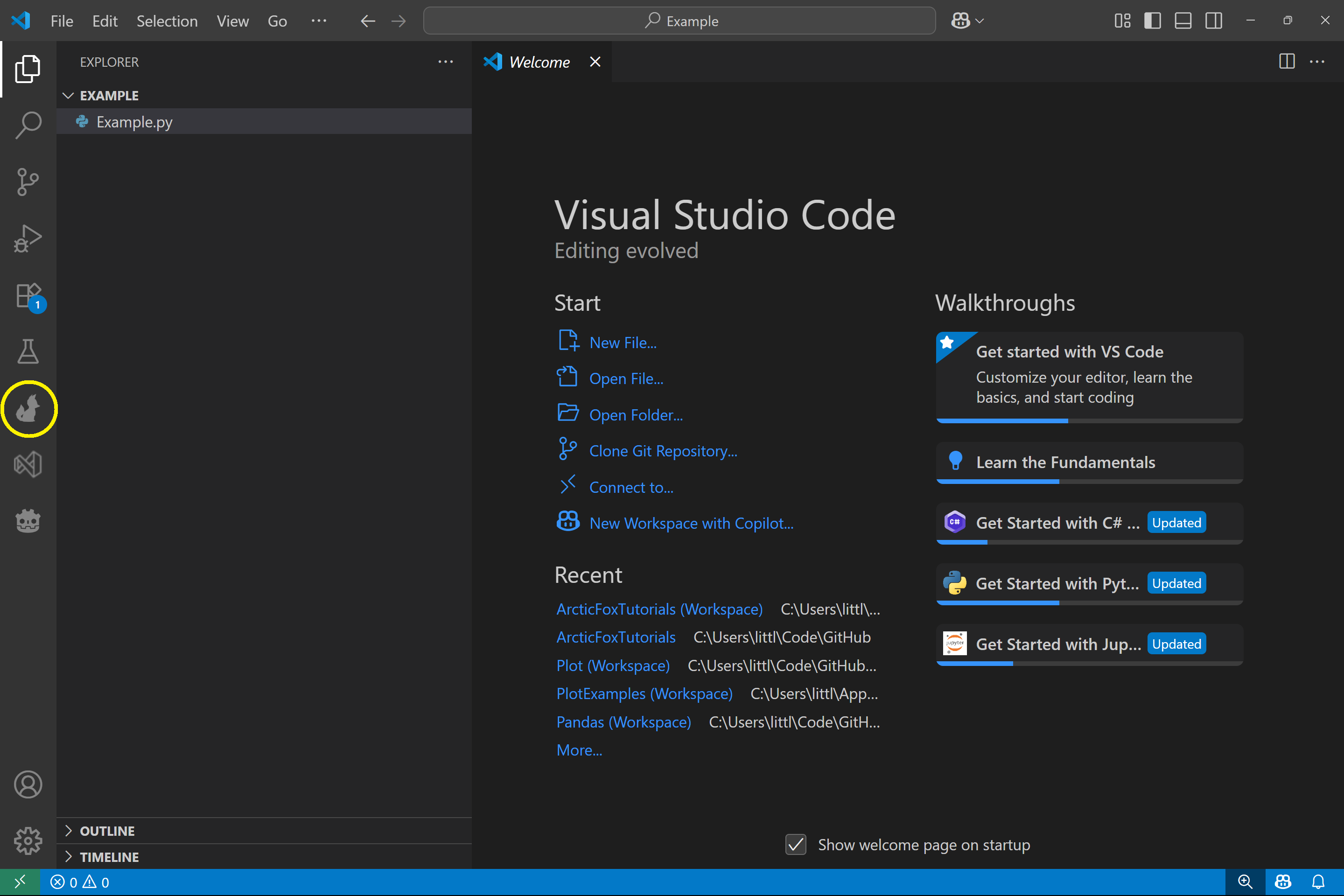
Add Arctic Fox to Folder
Now that a folder is open, the Arctic Fox pane will look different - it will now show a button labeled Add Arctic Fox.
Click this button to enable Arctic Fox in the folder. This will allow you to:
- Run kits inside the folder
- Create new kits for this folder
- Organize Arctic Fox assets locally and securely
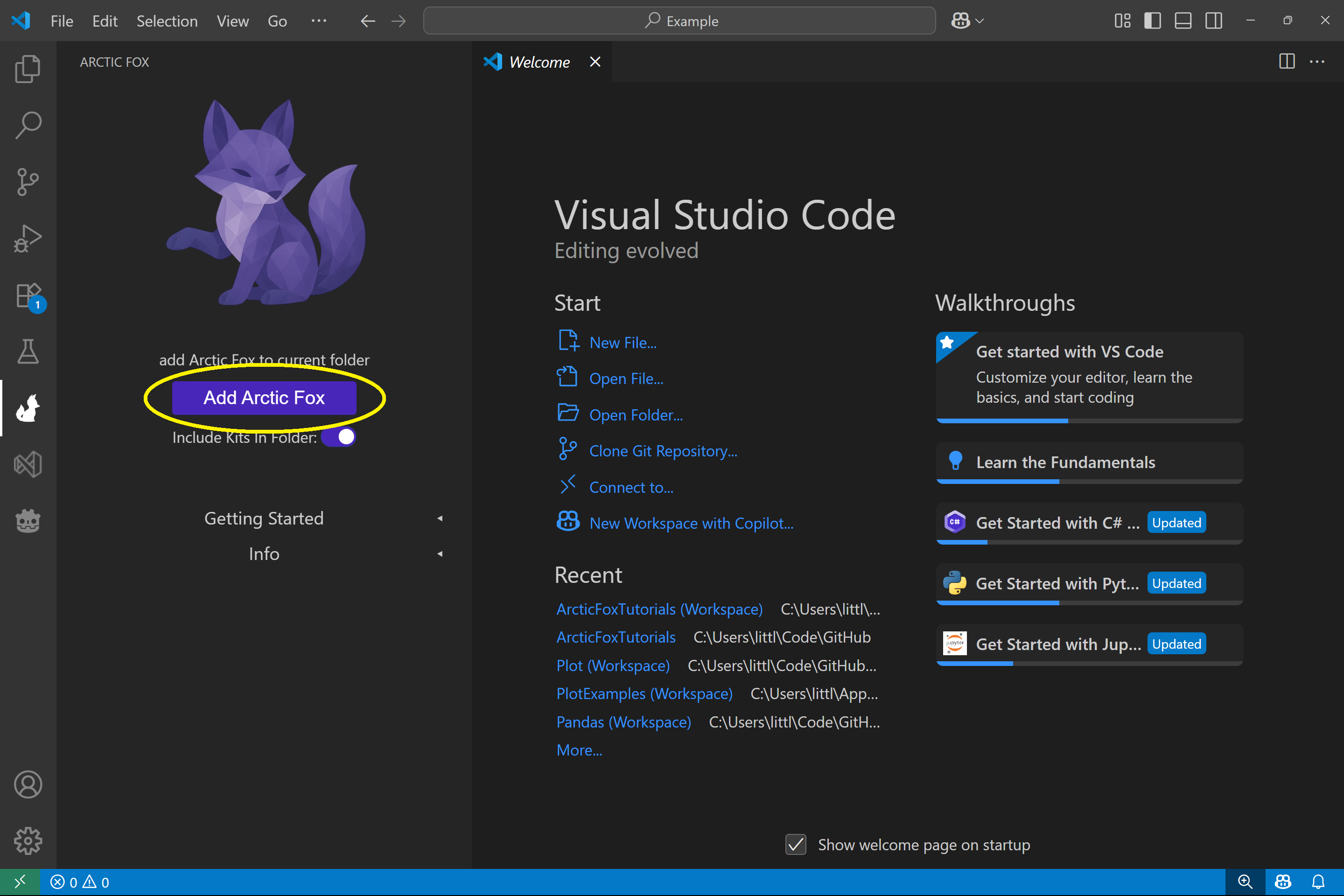
Once you click the button, Arctic Fox will begin the setup process. You'll see a loading circle while it adds itself to the folder.
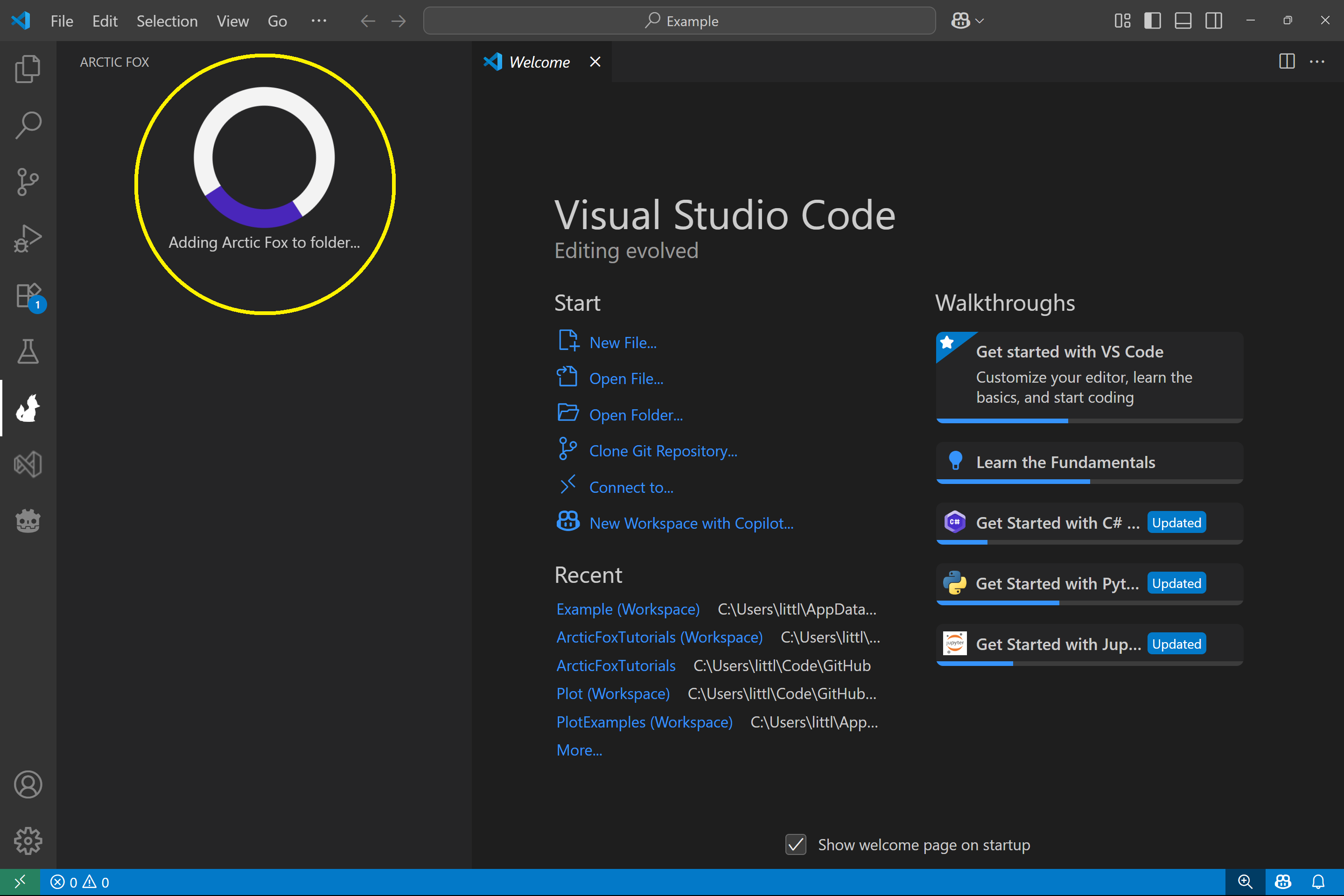
When setup completes, VS Code will reload. Arctic Fox is now ready to use in your folder!
Behind the scenes, Arctic Fox has:
- Created a hidden .af folder within your open folder to store Arctic Fox files
- Generated a VS Code workspace, which allows multiple folders to be used together
- Added a Workspace Kits folder, where custom kits for this workspace will live
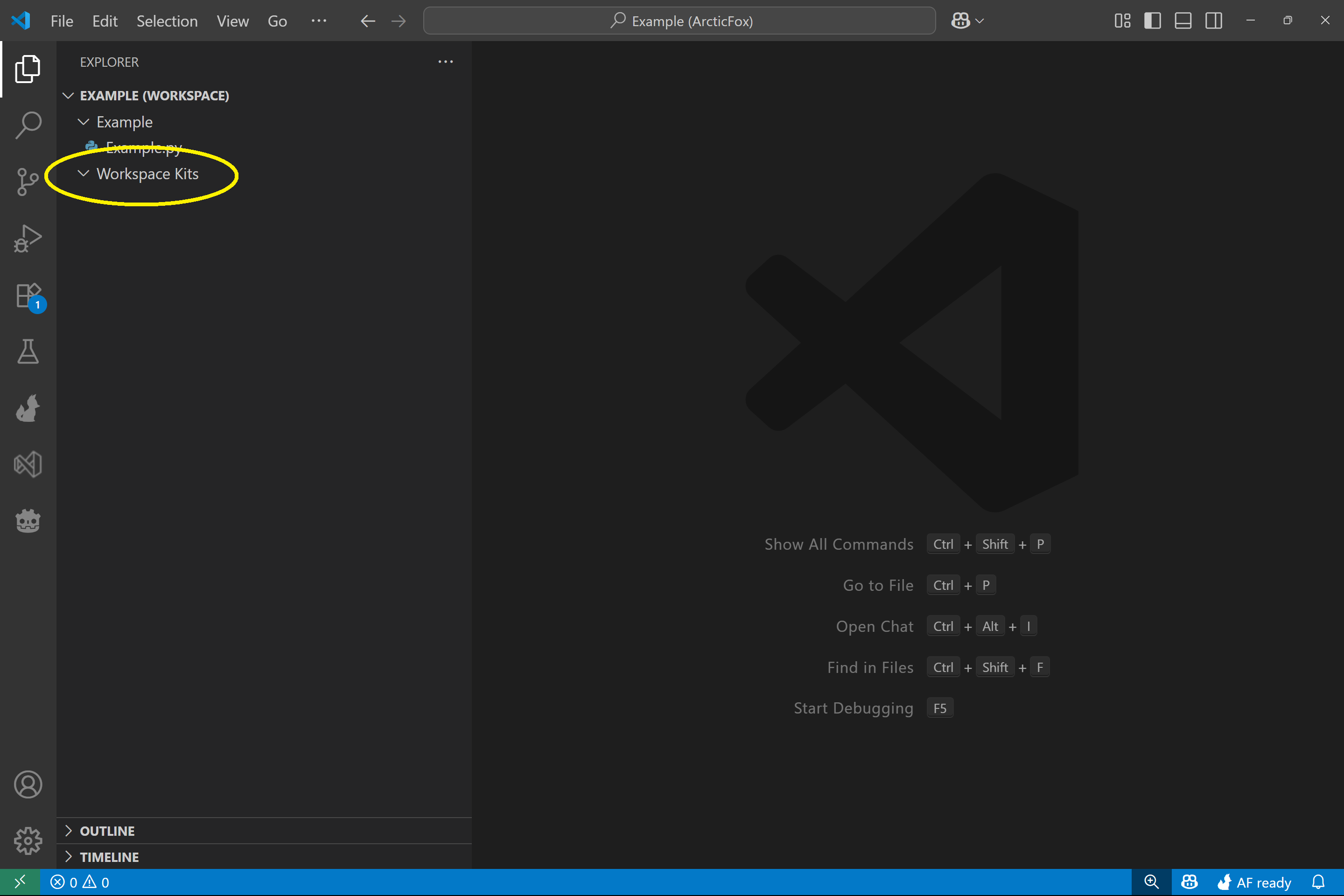
Arctic Fox is Now Enabled!
You're all set! Arctic Fox has been successfully added to your folder, and you can now:
- Run Arctic Fox kits within your code
- Start creating and customizing your own kits
- Enjoy the full power of Arctic Fox, scoped securely to the folder you chose
Recap
In this guide, we:
- Opened a folder in VS Code
- Added Arctic Fox to the folder
- Learned why folder-scoped activation protects your privacy
- Got set up to use and create kits
You're now ready to begin working with kits inside your own projects!