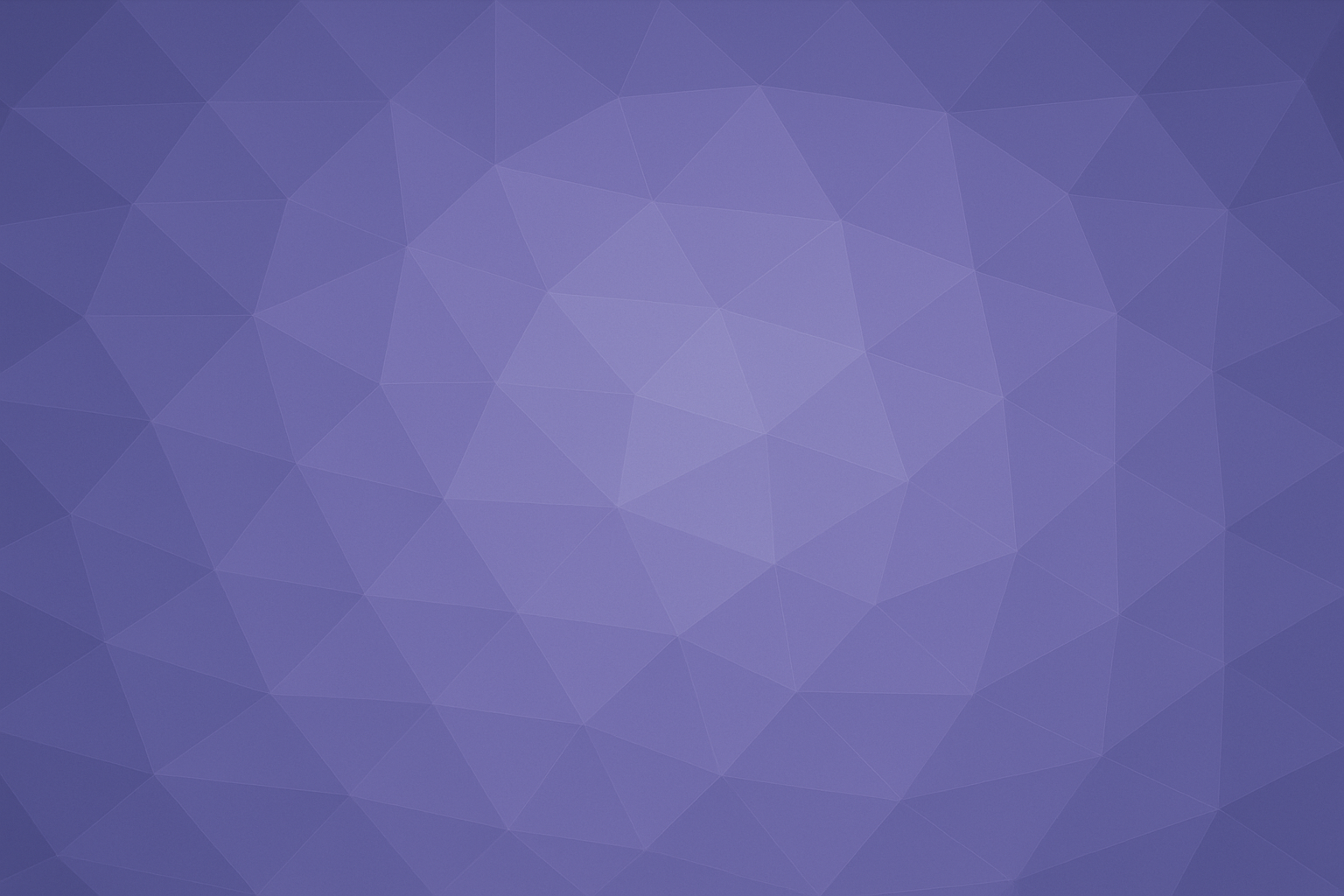Install Guide
Welcome to Arctic Fox! This is the first of a series of posts that will assist you in getting started with Arctic Fox. This guide focuses on creating an Arctic Fox account, installing Arctic Fox, and running your first kit to verify the install.
Create User Account
First, go to the Arctic Fox user page and click the Create Account button in the middle of the page.
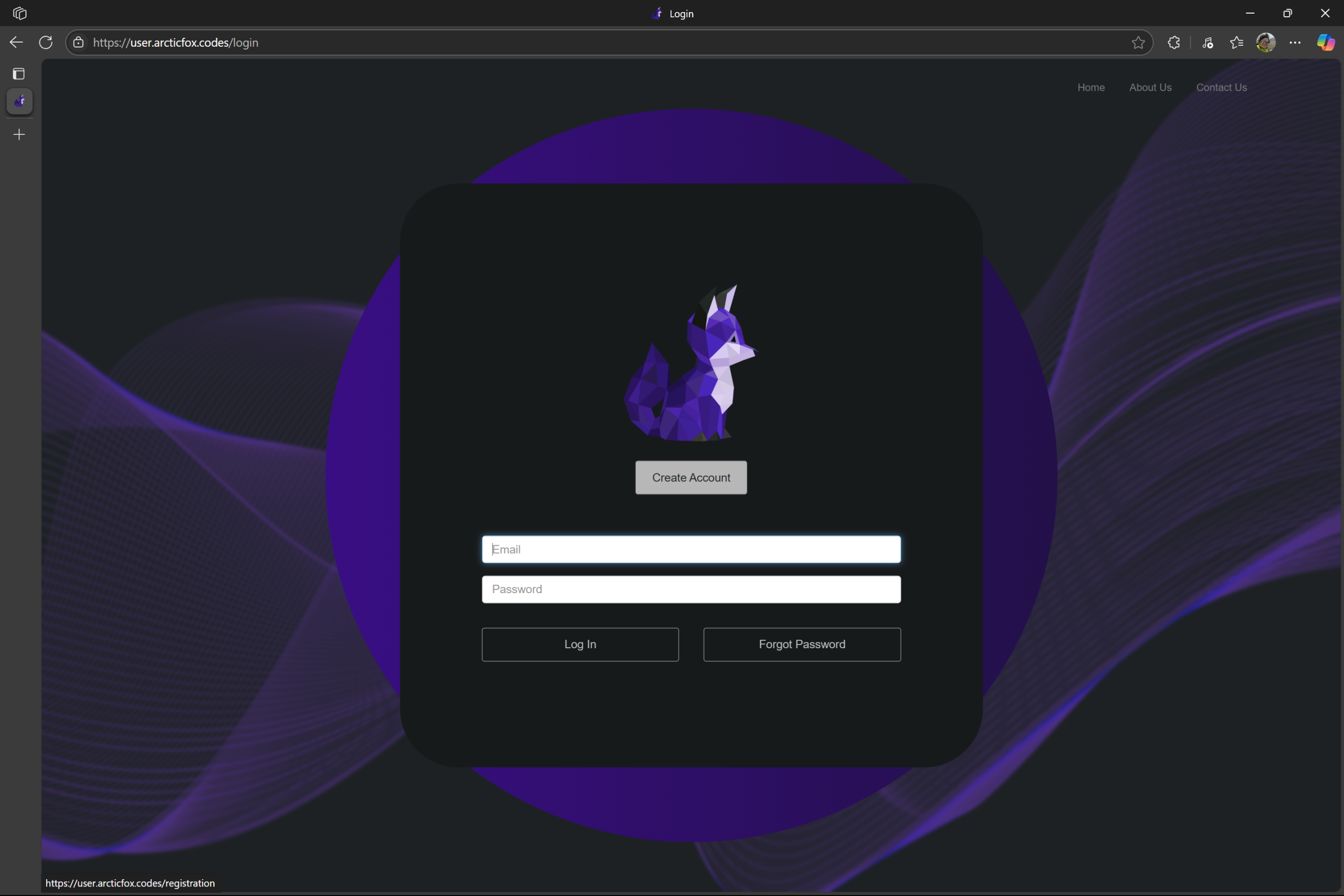
On the following screen, enter your information. Note that your email will be the login for your account.
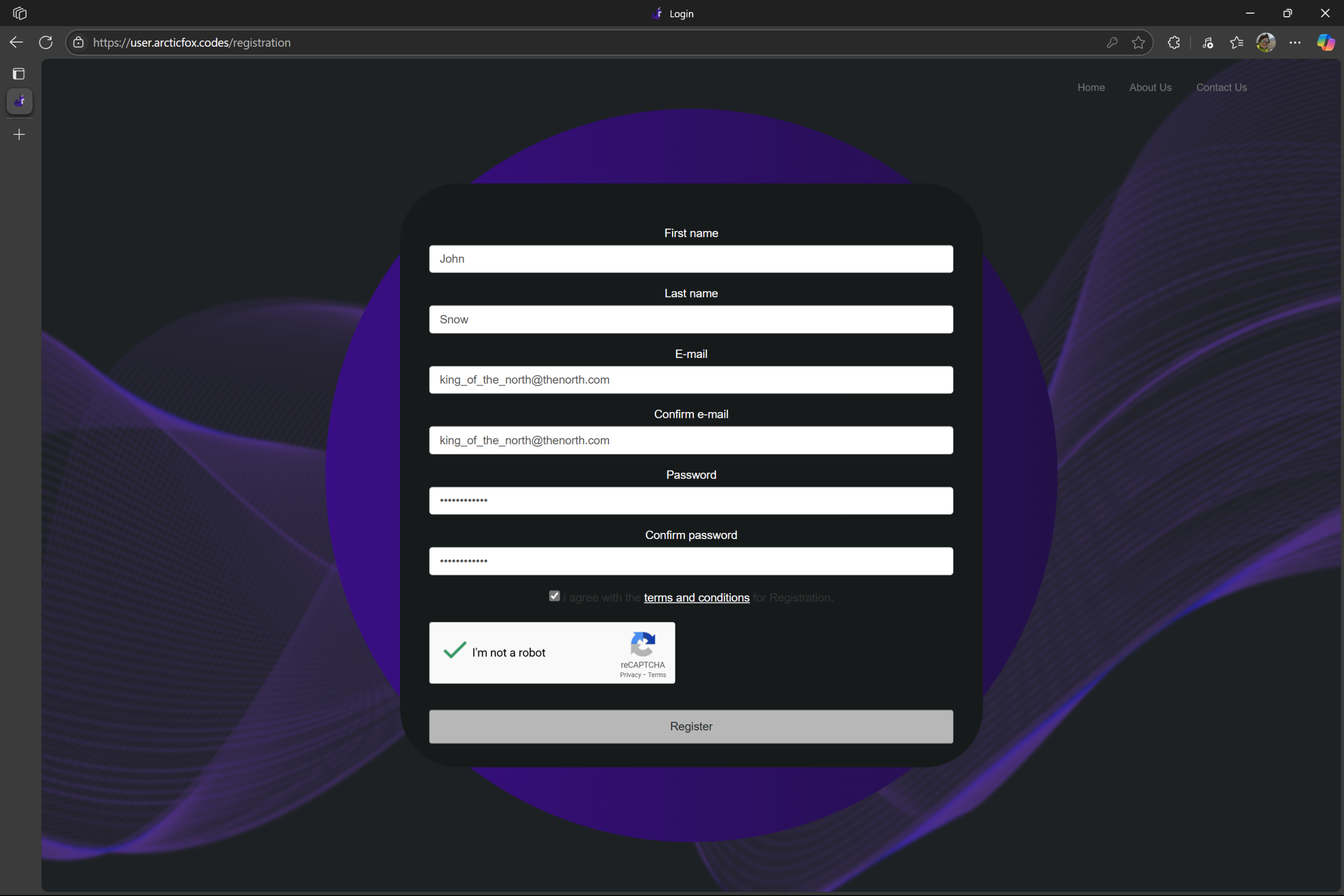
Once your account has been created, you can login and you should see the following user portal.
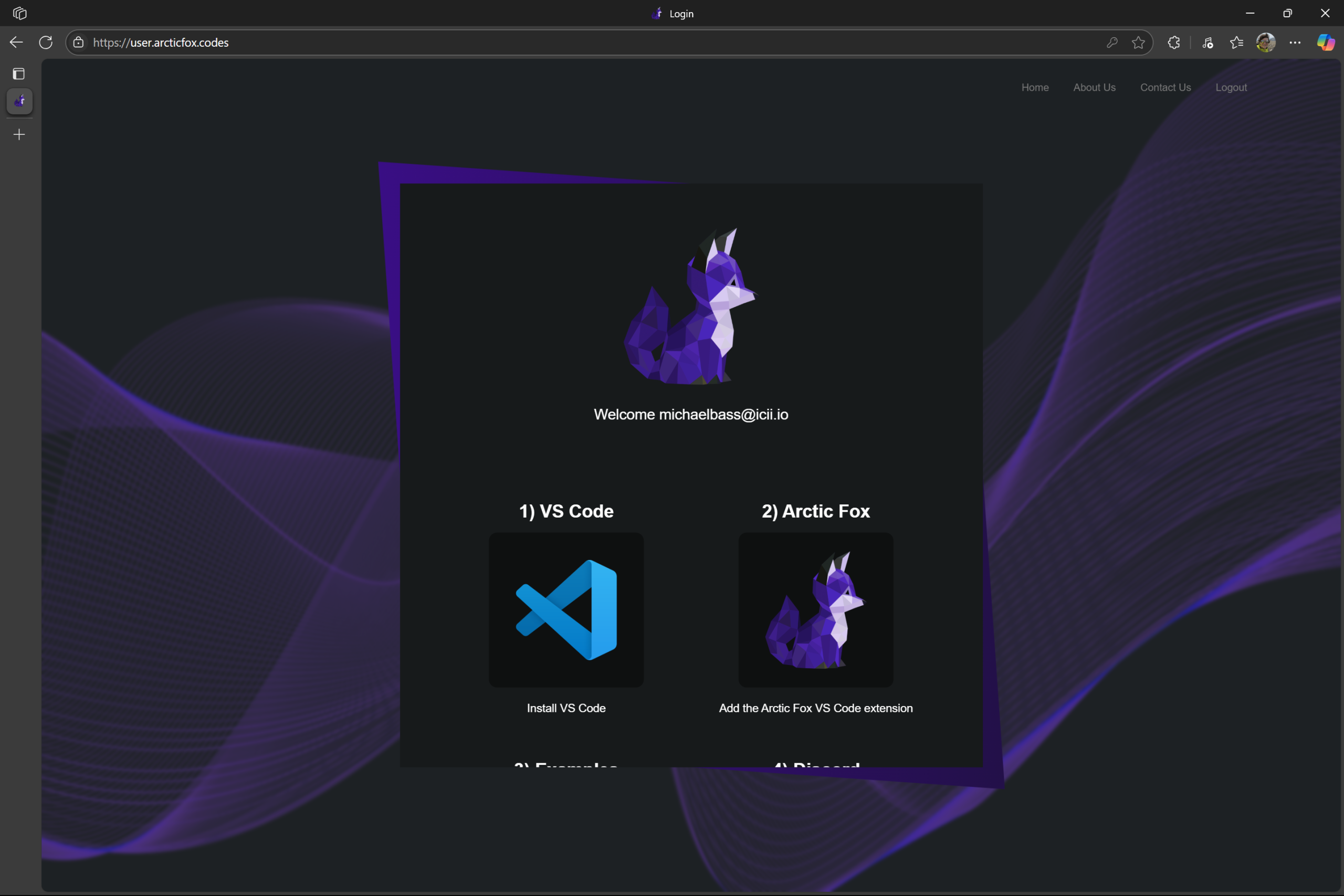
Install Visual Studio Code
Visual Studio Code (VS Code) is a prerequisite for Arctic Fox. If you do not have VS Code on your machine, you can download it from the link below and follow the setup guide if desired for assistance.
VS Code Download
VS Code Setup Guide
Add Arctic Fox Extension
Once VS Code is installed, you can add the Arctic Fox extension within VS Code. Open VS Code and click the Extensions button on the left side of the window.
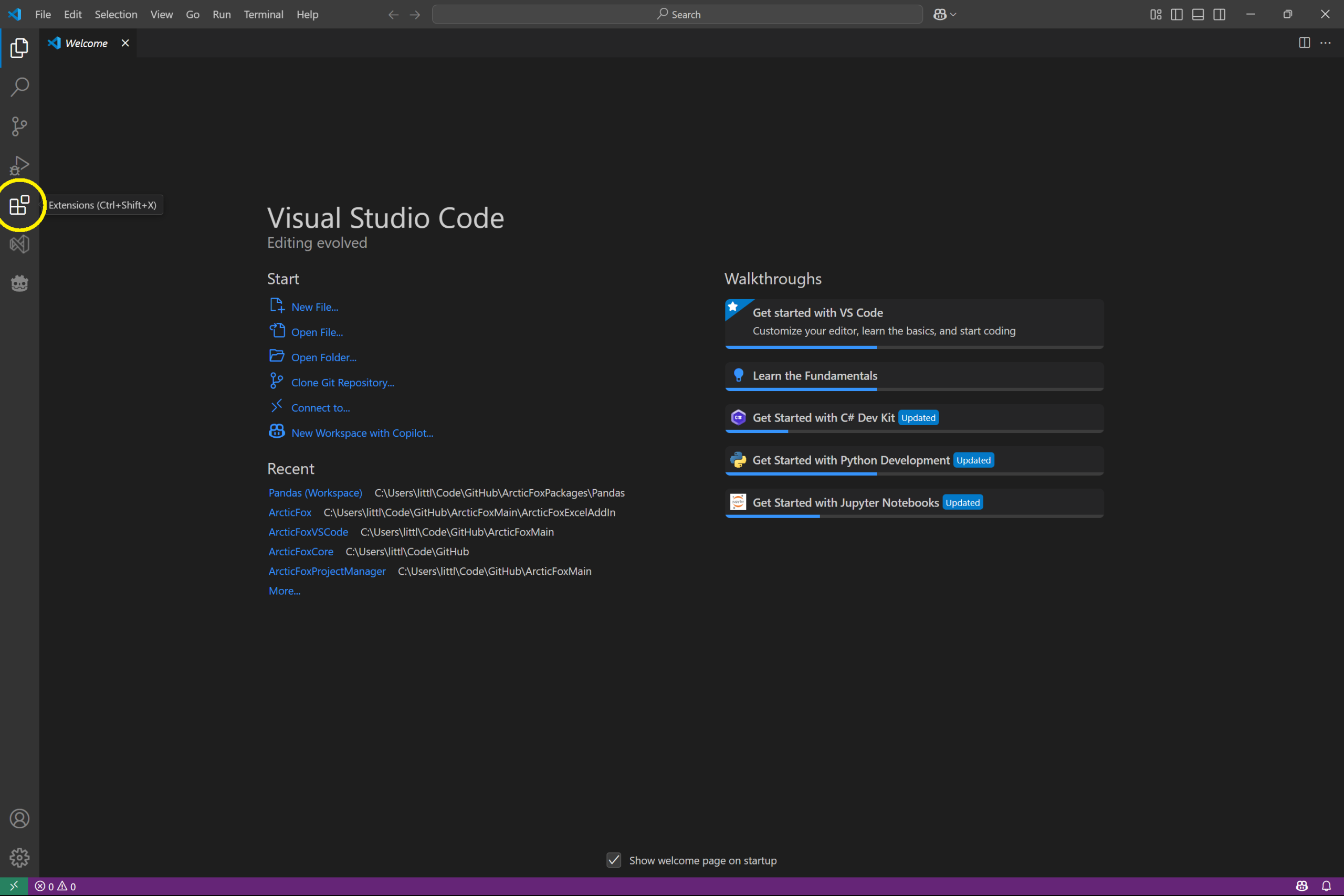
Then, in the extensions pane, search for Arctic Fox in the search bar (make sure not to misspell it, Arctic has 2 c’s!).
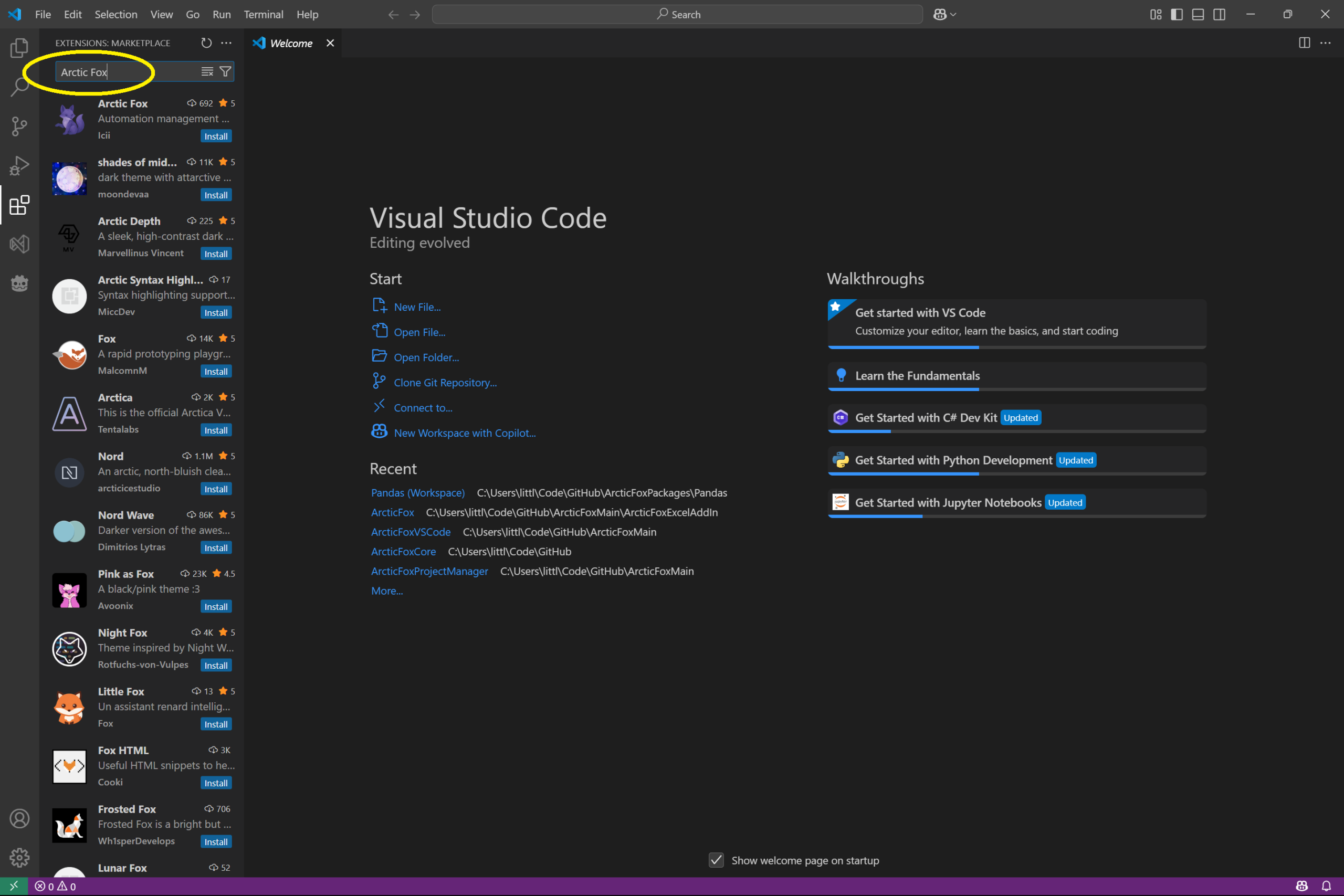
Click the Arctic Fox extension that comes up. In the center page, you should see the details for the Arctic Fox extension. Press the install button.
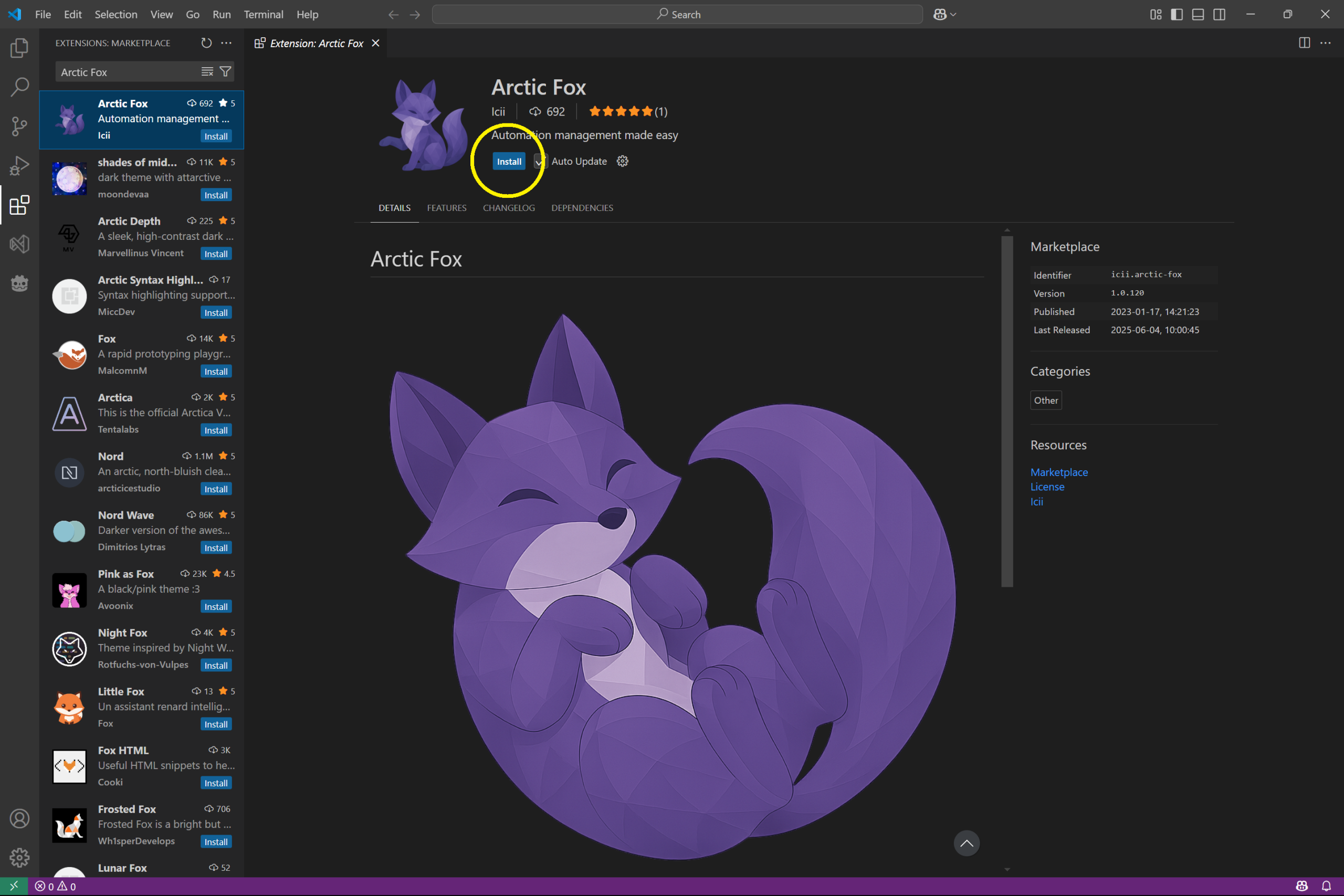
Sign In and Install Arctic Fox Components
Once the extension is done installing, the install button will switch to a Disable and Uninstall button. Don’t click those! Click the Arctic Fox button on the far-left side of the window to open the Arctic Fox pane.
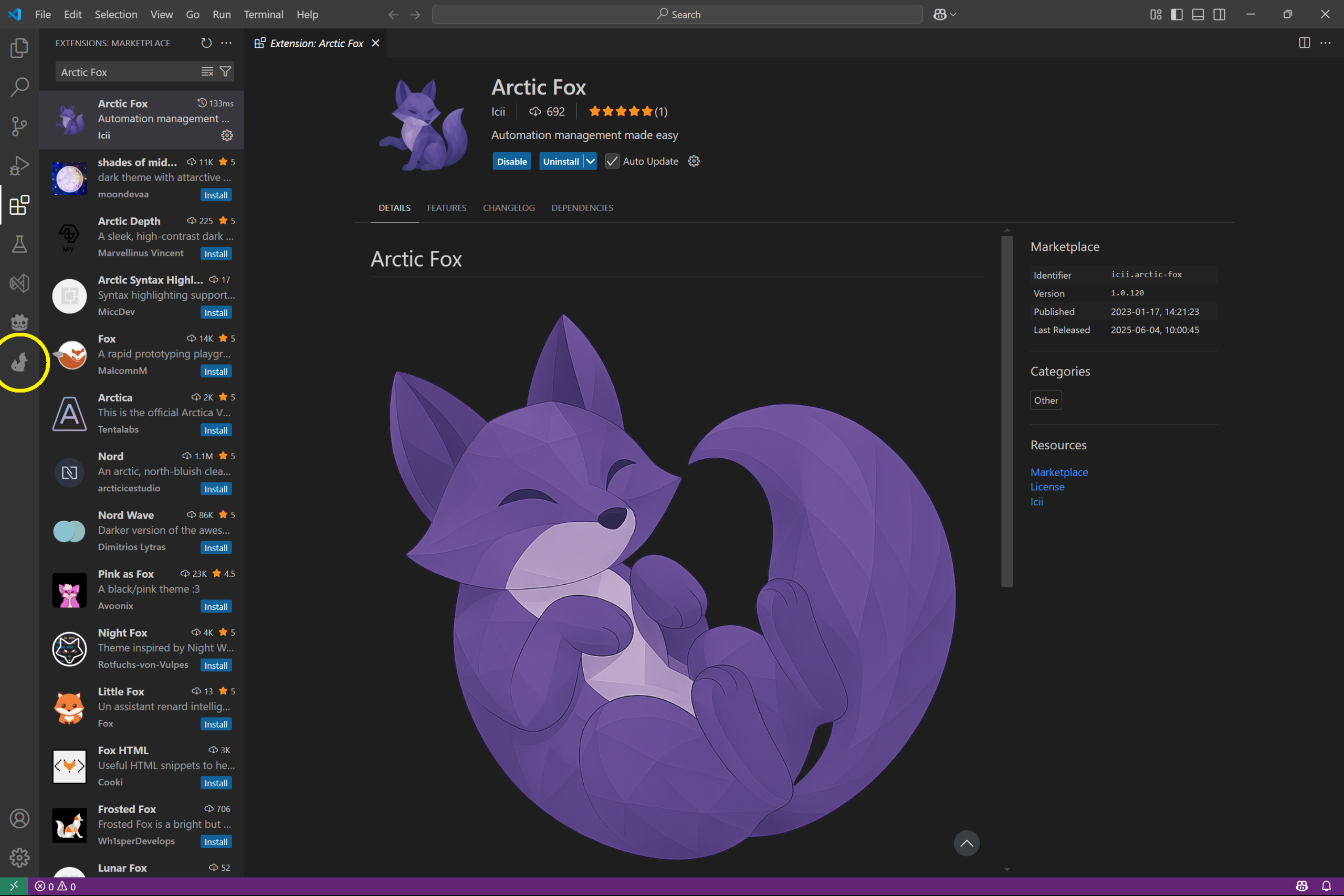
In the Arctic Fox pane, click the Activate Arctic Fox button.
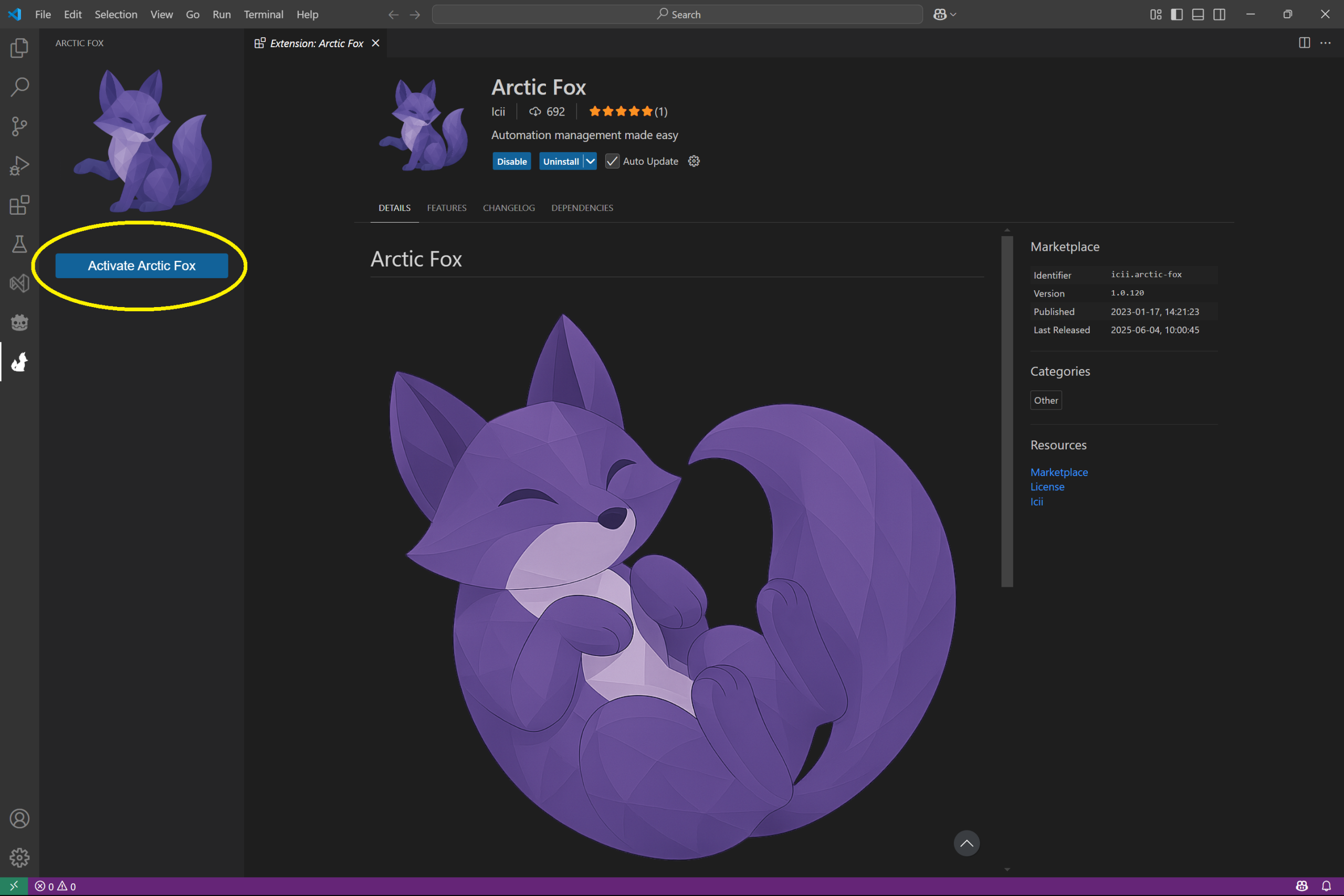
Enter your email and password that you used when creating your account and press the Login button. Pressing Login will download and install all Arctic Fox components.
If you entered the information incorrectly, you will be prompted to enter a valid email and password.
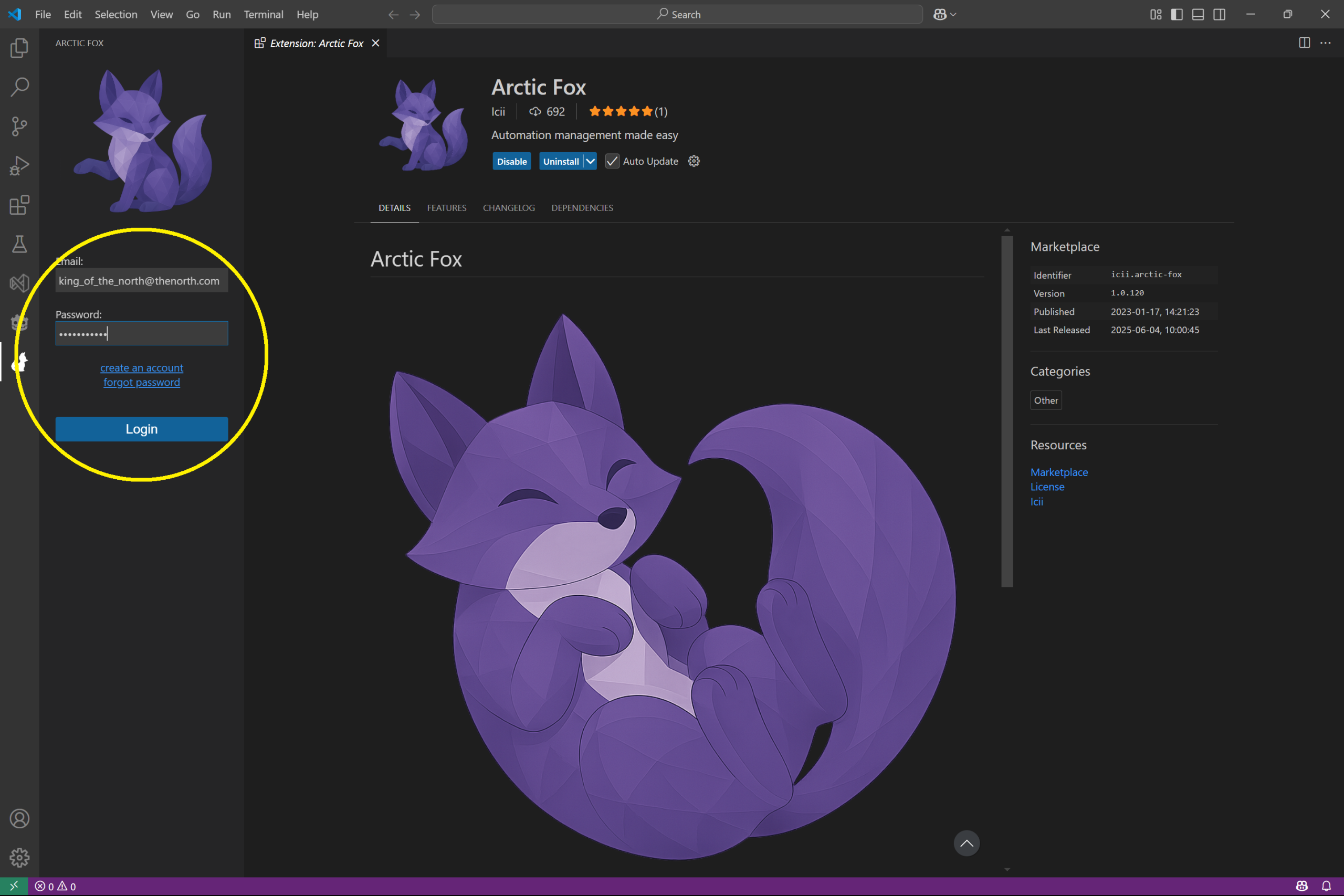
Once you login, if the .Net 8 SDK is not installed already, you will be given a button to click to download and install the .Net 8 SDK, which is required.
Once Arctic Fox finishes installing the Arctic Fox pane will look like the image below showing the Open Folder button. This shows that all Arctic Fox components have been downloaded and installed.
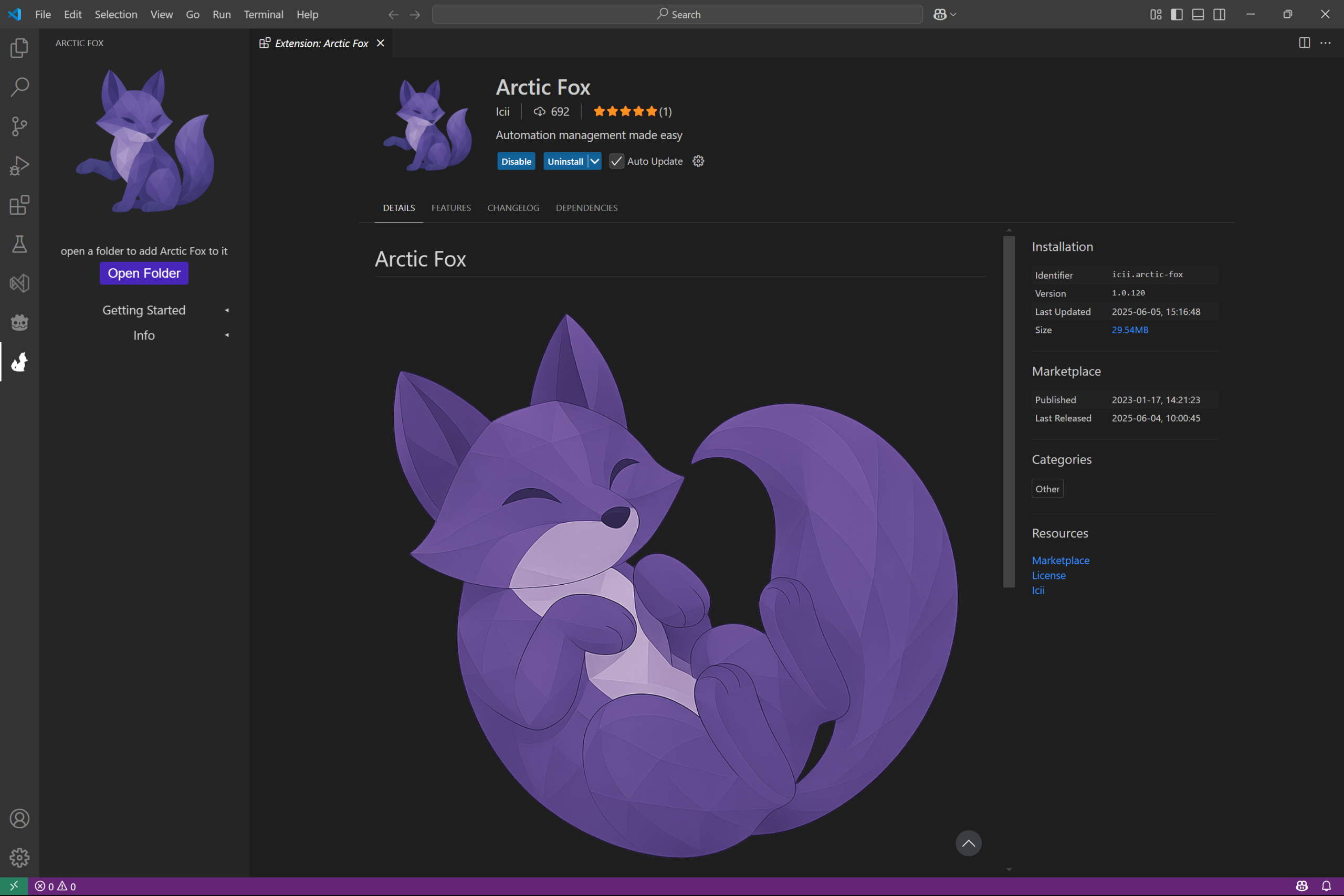
Arctic Fox Install Completed
This is where we will end this guide and will continue in the next. In this guide you:
– created an Arctic Fox account
– installed VS Code
– added the Arctic Fox Extension
– signed in with your Arctic Fox account
– installed the Arctic Fox components
In the next guide we will continue and verify Arctic Fox’s installation by adding your first kit to a python file and running Arctic Fox to generate code!